Introduction to the internet.
We started the day by discussing the ideas and origin of the internet. listened to a Ted talk about the internet. Finally, we got our hands on the computer and started the program Adobe DreamWeaver. Firstly we went through some basics of the program, some basic knowledge about HTML language. like what are tags and attributes? Then we set up our work environment by splitting the screen. There was code on one side and the result of the code on the other side. We started by designing a very basic format of a webpage with headings, sub-headings, and a couple of images. In that exercise, we learned how to insert headlines, tags, and images. How to change fonts and the color of fonts. how to change the background color. Most importantly how to save the document.
We used codes like;
<h1> Big Heading </h1>
<h2> Sub Heading </h2>
<p> Your paragraphs are split with these... </p>
<a href="https://website.com/">
Text Users See for Link</a> <img src= "Mypic.jpg" />
To insert things and manage layout.
To change the fonts, color , size, etc we used codes like
background-color: light-blue;
text-align: center;
color: grey; font-family:"Lucida Grande", "Lucida Sans Unicode", "Lucida Sans", "DejaVu Sans", Verdana, "sans-serif "
Here are some ScreenShots of codes;
Making Structured/Responsive sites with CSS
This part was rather complicated because of the attached CSS which is Cascading Style Sheet. However, I liked doing it. The first thing was to make a CSS document named style 1 . After that we were supposed to make another Document named Homepage. The idea was to link both of these pages using CSS Designer. After linking Our source code was on the homepage and the CSS code which we will use to make changes in Div was in Style1. The aim was to Add division to our webpage so it looks more Aligned and clean. We added all the Div's in the source code between body tags . We were able to work on style, color, fonts, alignment, etc. After that, I gained a little confidence so I was following the provided pdf. In which there was everything we were supposed to do and learn. After Creating a basic layout. We just had to add images name some buttons. Write headings and sub-headings include some working Hyperlinks. Which was very easy according to me. Though I faced some problems with spaces and software. It was all good. We also Added a preset called Imagerollover in which the image changes when we hover over the cursor above that image. After Finishing up. I was very satisfied because this work needs a logical mind to understand it and make work out of it.
We used codes;
<div> This is a divider box for use in your layout </div>
<img src="yourPicture.jpg" width="300" height ="300" alt="A picture of something”>
<a href="www.your-hyperlink.com"> The text for your link goes here </a>
<button>Text for a button symbol</button>
The CSS codes were like ;
contentHolder {
position: absolute;
height: 350px;
width: 800px;
left: 10px;
top: 280px;
}
(The image of working code and live feed of code)




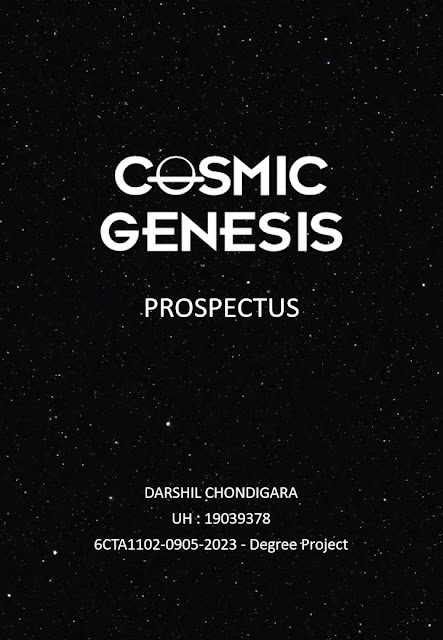

Comments
Post a Comment