After Effects : session 4
In today's session, we learned about the 3D cameras, space, 3D layers Animation and 3D perspective. We started by pre-made project with multiple views and added our 3D animation to layers by enabling the 3D option in layers. After that bit we learned about the 3D cameras (one node) We went through their camera settings and other options We animated that camera with respect to our layers animation.
After this was completed we were given a task to create our own 3D scene with 3D layers and animation with a 2 node camera and depth of field. The two-node camera has a point of interest so was can animate the camera with respect to that point which gives a much more smooth outcome. This camera was very close to the real one because it had all the options like depth of field, aperture and focus distance which focuses on a particular layer that we want. So we created our whole scene like this by animating the camera and all other layers in 3D space and we kept focus on basket carrying lady. As soon as we were satisfied by that we moved on.
The lights are one of the most important aspects of 3D space. The perfect amount of illumination can make a whole lot of difference in any scene so it is very important to understand it. We got to learn Ambient light, spotlight and point light with their various properties and uses. Once we understand everything about lights. We were given a task to animate the camera with beziers.After that, we did Mocha which is planer tracking. In this type of tracking, you can track a plane with four points in any video. This is a 3rd party plugin but built-in. It works smoothly and this tool is very intuitive to learn you just need to adjust your plane with a pen tool and according to the video it will track it smoothly then we can place any composition or media piece we have from first.

We also did the point tracking in which you have to set up points where there is most colour contrast and it tracks the whole footage and makes keys for each frame and then we can parent that layer to another media which we want to display at those points. A good practice is to add a null layer and link it to tracking points so we can have all the keying in a null layer and easily parent to any other composition. That was it for this lecture.





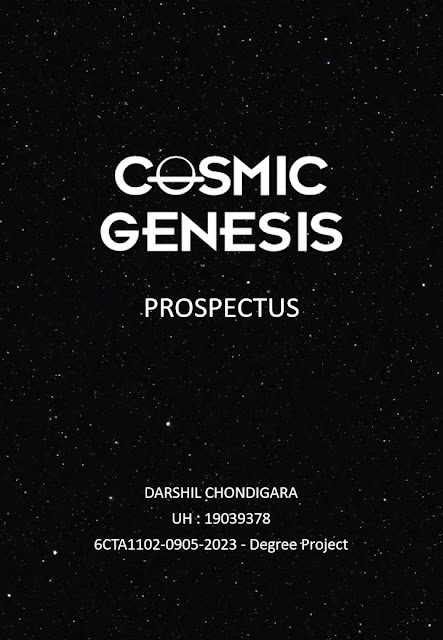

Comments
Post a Comment