Independent project (Innerverse): Premiere Pro
Once I had all the sequences of my VR project. I had only one thing to do: lay them in order in Premiere Pro.
In this blog post, I will share my experience of editing VR sequences from After Effects into Premiere Pro and offer some tips that I found helpful in the process.
Step 1: Export your VR sequence from After Effects
Once I had finished creating my VR sequence in After Effects, I would need to export it to a compatible format for Premiere Pro. To do this, go to File > Export > Add to Adobe Media Encoder Queue. In the Media Encoder, select a suitable format such as H.264 or ProRes and set your desired output settings.
Step 2: Import the VR sequence into Premiere Pro
Once my VR sequence was exported, I imported it into Premiere Pro by going to File > Import. Select your file and click Import. You should now see your VR sequence in the project panel.
Step 3: Create a new sequence
Next, create a new sequence that matches the settings of your VR sequence. To do this, go to File > New > Sequence. In the sequence settings, select your desired frame size, frame rate, and aspect ratio.
Step 4: Adjust the VR settings
To ensure that your VR sequence plays back correctly in Premiere Pro, you need to adjust some VR settings. Right-click on your VR sequence in the project panel and select "Properties." In the VR Video section, choose your desired projection format, field of view, and stereo settings.
Step 5: Add transitions and effects
Once your VR sequence is set up, you can start adding transitions and effects to create a more engaging viewer experience. Premiere Pro has a range of built-in effects that you can use, such as colour correction, sharpening, and distortion effects. You can also add transitions between scenes to create a seamless flow of the narrative.
Step 6: Preview and export
Finally, preview your VR sequence in the VR headset or the VR preview window in Premiere Pro. Check for any issues with stitching or motion sickness and make necessary adjustments. Once you are satisfied with the results, export your VR sequence by going to File > Export > Media. Choose a suitable format and output settings, and click Export.
In conclusion, editing VR sequences from After Effects into Premiere Pro requires a bit of extra effort, but the results can be spectacular. With the right settings, tools, and techniques, you can create immersive and engaging VR experiences that leave a lasting impression on your audience.
Luckily I had nothing much to do in Premiere I just had to bring all sequences together and Export it.

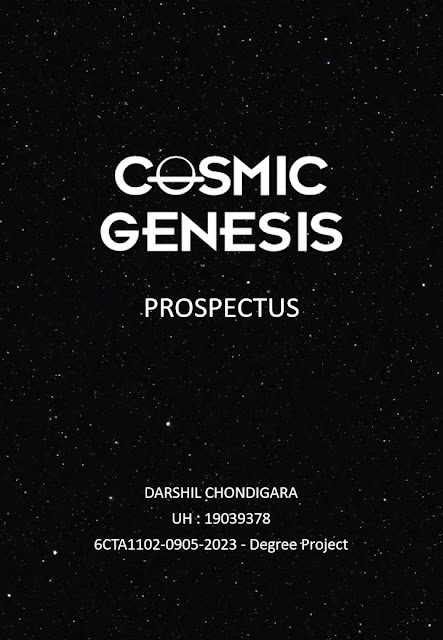

Comments
Post a Comment