Animate Session 3 - Navigation and Poster work
In today's session, We learned mainly about navigation and walked near to brainstorm the idea of our final project.
First, we set the pixel size of canvas which is used by posters.
Width: 640 Frame Rate: 30
Height: 960
Platform Type: HTML5 Canvas
Then we made 5 layers named
1. Action
2. Labels
3. Buttons
4. Text
5. Images
First, we added a stop function in the Action layer so that it can hold the intro page until any interaction. We added different labels on the gap of 10 frames each that are different pages for the poster. we labeled them as page titles. Then we progressed to design buttons. After the buttons were designed we duplicated them in the library changed their titles, instance, fonts, etc .
After that we arranged them in layout of a poster. we added main menu button on intro page and other various buttons on main menu ti navigate to the page audience is interested in. In addition to that we also added map and tickets button to main menu so they can book their tickets or look up the location. We mainly did navigation through code using HTML5 language we added action in very first keyframe of button layer then we added code snippets> timeline navigation> jump and hold on this frame. That was generating code itself we just had to identify jump where by labeled name and button was selected by instance.
Some of us also used the manual way in which we had to write the code as..
//Script for the main_btn:
this.main_btn.addEventListener("click" , clickMain.bind(this));
function clickMain() {
this.gotoAndStop("main"); }
The first eventlistner line is script that connects the button and second line is function which directs it to where it is supposed to go. The coding part was easy and fun. I also tried to use an airplane png as bitmap to navigate back to the main menu or intro page.
After this we learned to add animation in button. We took a png of design history museum and converted it into bitmap. The first step was to made a new button function and add this bitmap then in other video clip function and traced it . we animated it on different frames to show various colors. The next part was tricky and hard to get because we added animation tu button in button function. on first frame it was png which was grouped and aligned. In over frame we added animated logo and imported whole in main scene and it worked!.
The second part was rather easy in which we added some dynamic moving effects in background. Which we did through circles and tweens. We did know how to do this from previous session but we played around with opacity and it was fun.

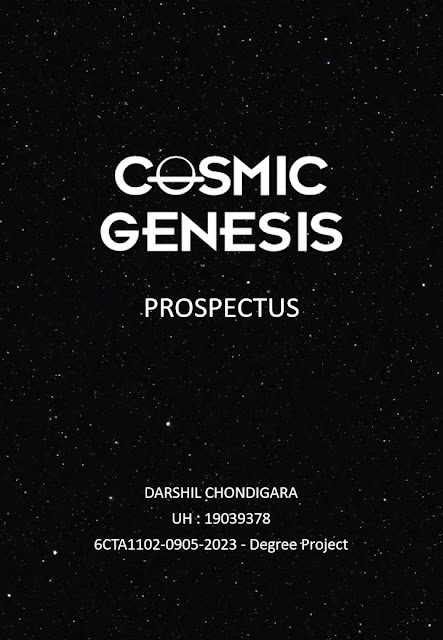

Comments
Post a Comment